Violet Connect Step-by-Step
Steps
Here is a step by step guide your merchants can follow to onboard to your app:
Enter their email address. This step creates an account for the merchant if one doesn’t already exist in the Violet ecosystem. This email address is what will need to be used if the merchant is trying to access their merchant dashboard on merchant.violet.io.
Once signed in, the merchant needs to select the e-commerce platform that their store is hosted on. Each platform will have a different set of credential requirements.
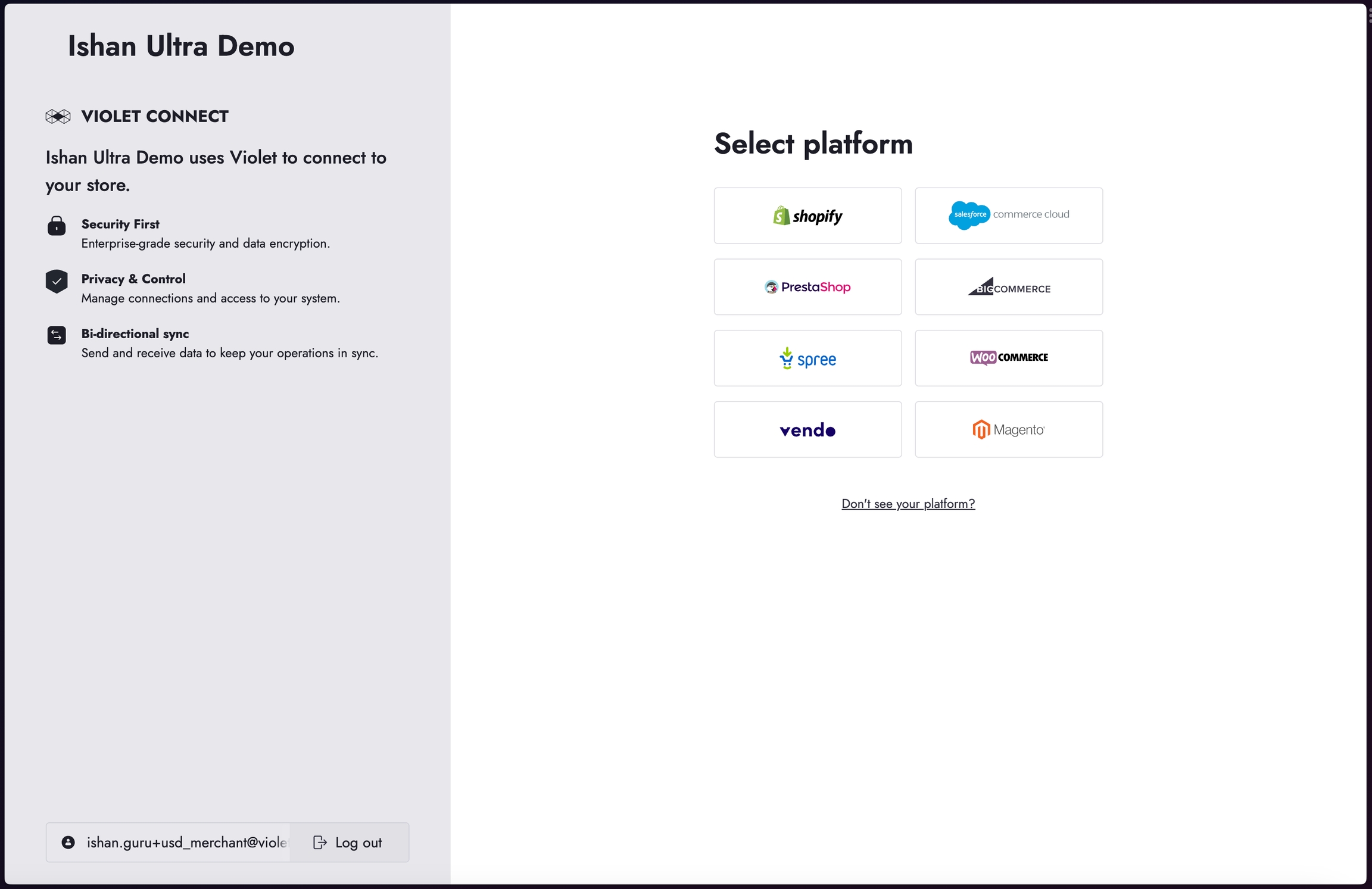
Depending on the platform, the merchant will then need to enter their Store URL.
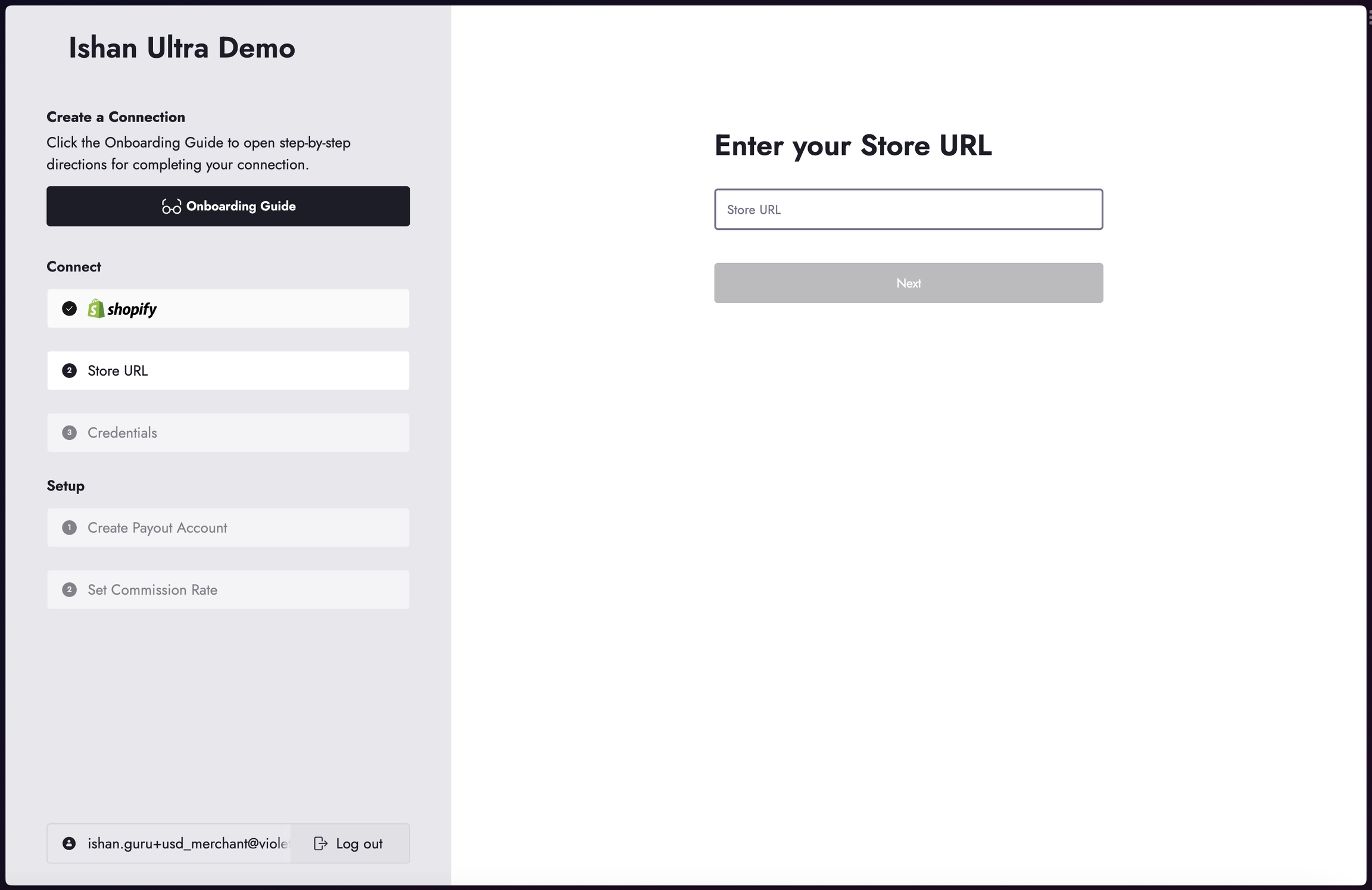
The next step is inputting the credentials they have created from their merchant store. The platform specific onboarding guide will show your merchant how to access these.
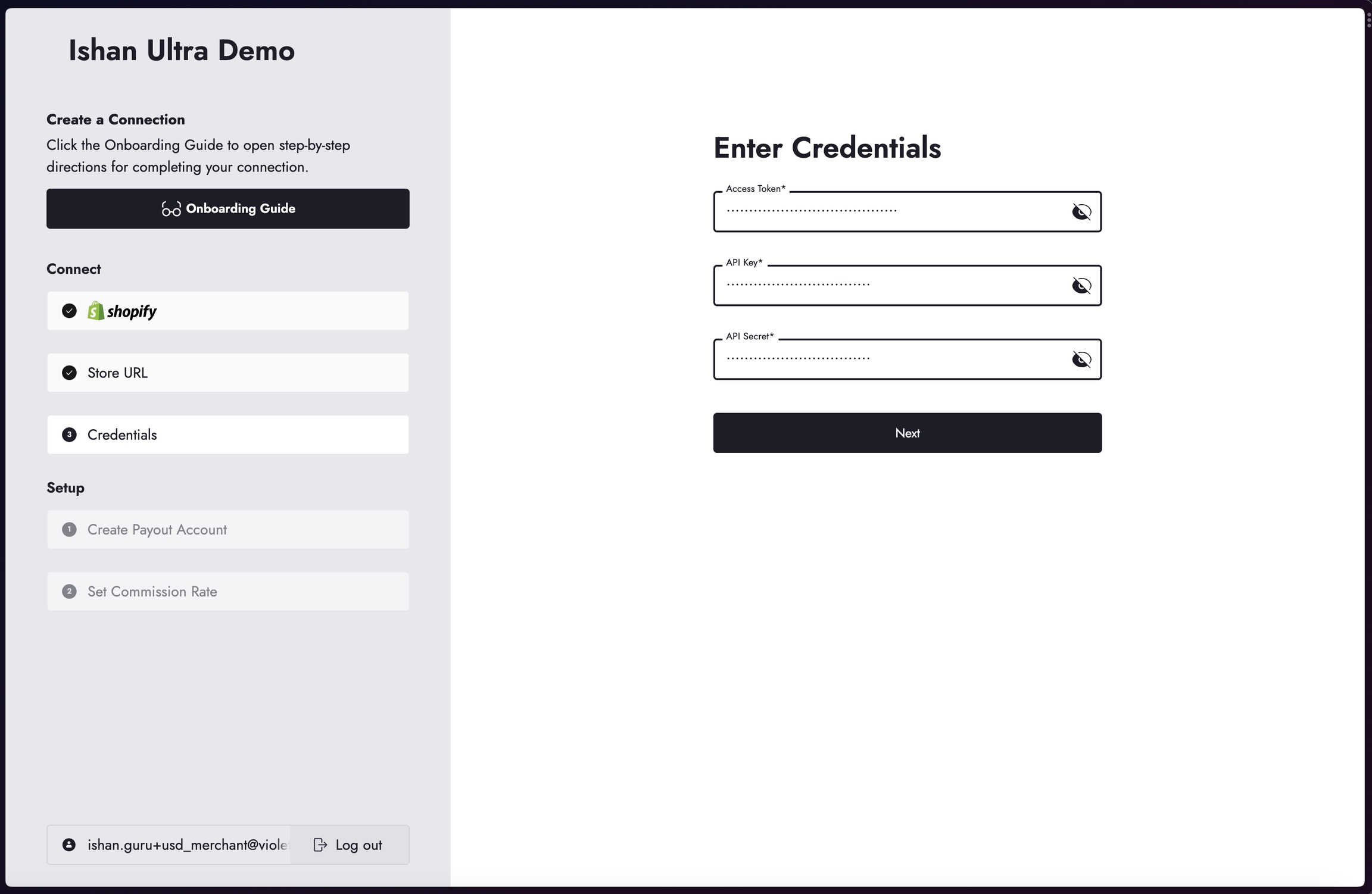
Your merchant will then need to create a payout account
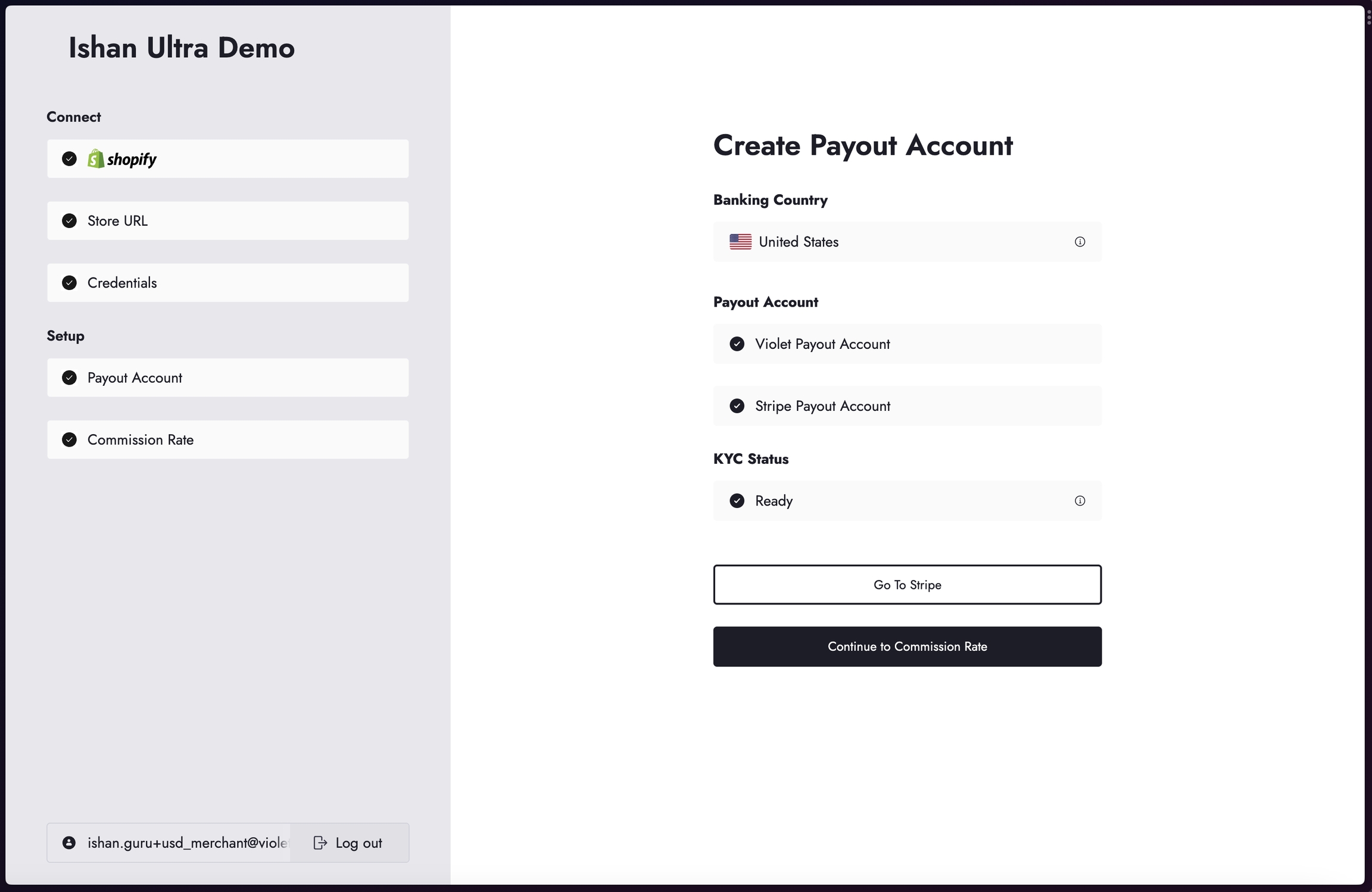
To create a payout account, select the country your bank account is in. You will automatically be routed to Stripe's onboarding flow to connect a payout account and complete KYC. You can learn more about this process in the Stripe KYC Guide.
Your merchant will now be prompted to select a commission rate. This commission rate only applies to orders placed from your application and is usually pre-agreed upon by you and the merchant. You can confirm whether or not the correct commission rate was set by your merchant on your dashboard.
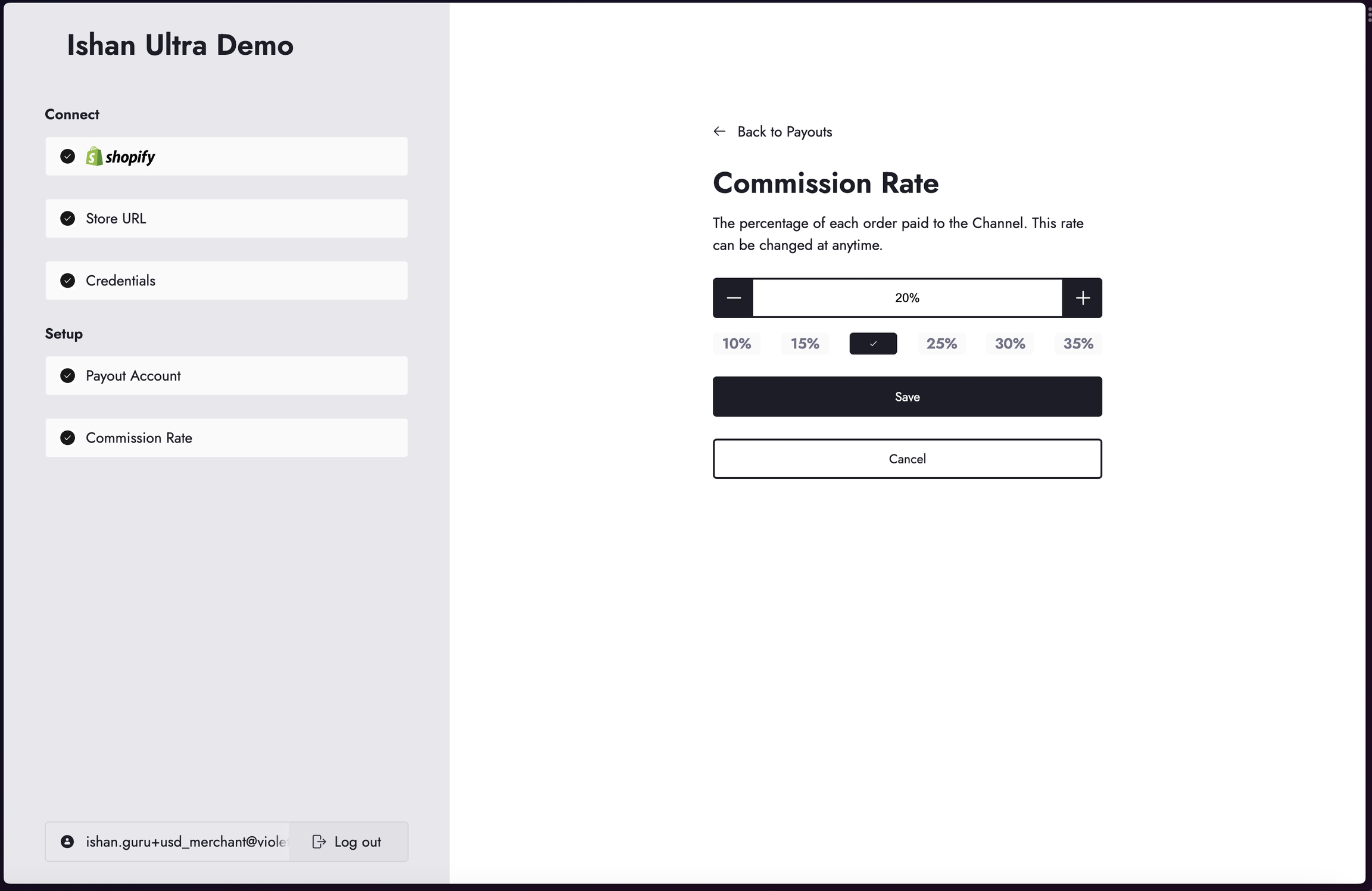
Your merchant is all set! They’ll now be redirected to the URL you configured in your app settings.
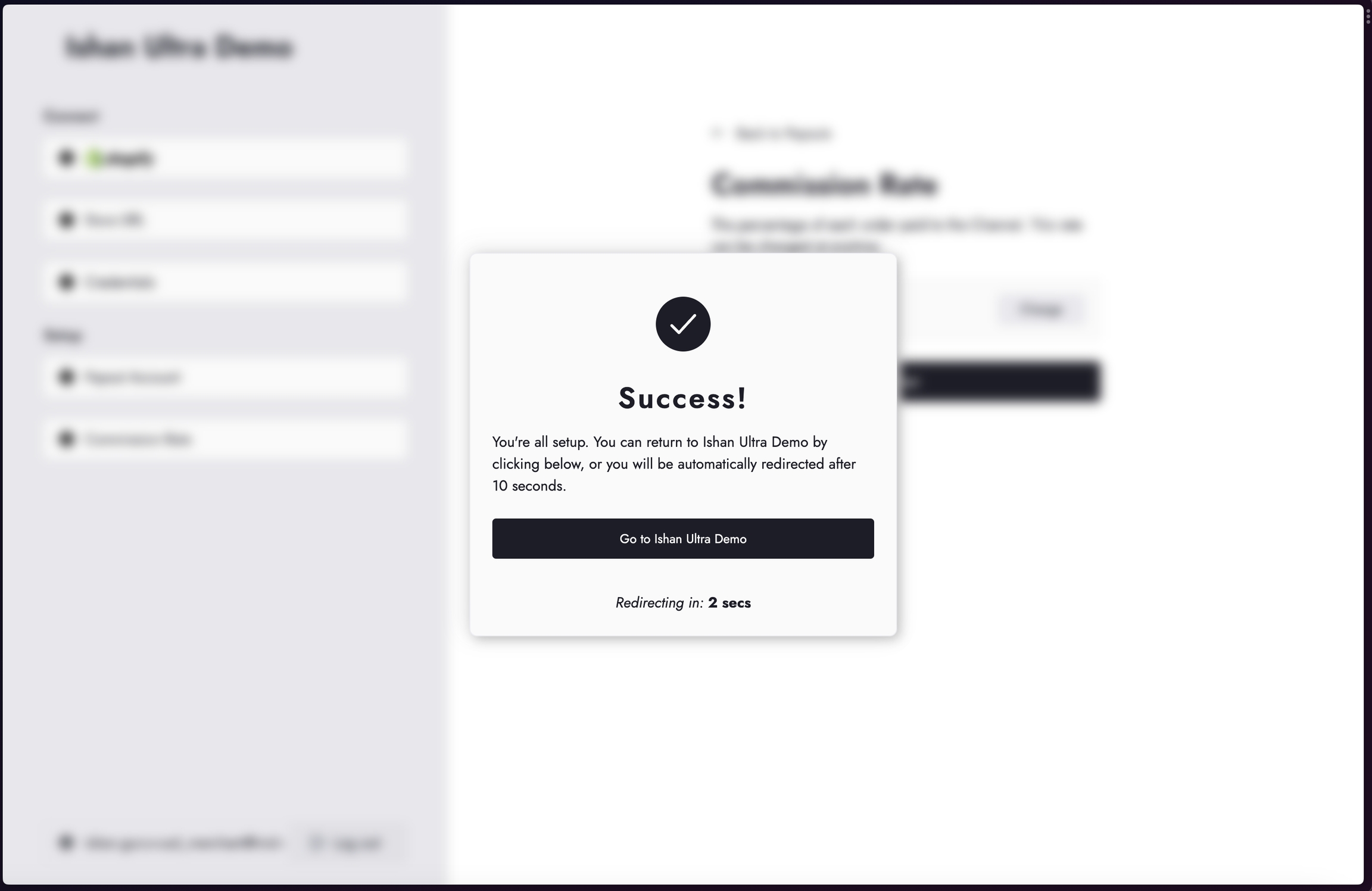
Video Example
Last updated
Was this helpful?