Channel Dashboard
The Violet Channel Dashboard lets you sign up and create applications to get API keys, review the state of your connected merchants, and configure your applications.
Sign Up
To sign up for the Channel Dashboard, you can go to channel.violet.io/signup and follow the prompts, as seen in the steps below:
Enter your details and click Sign Up.
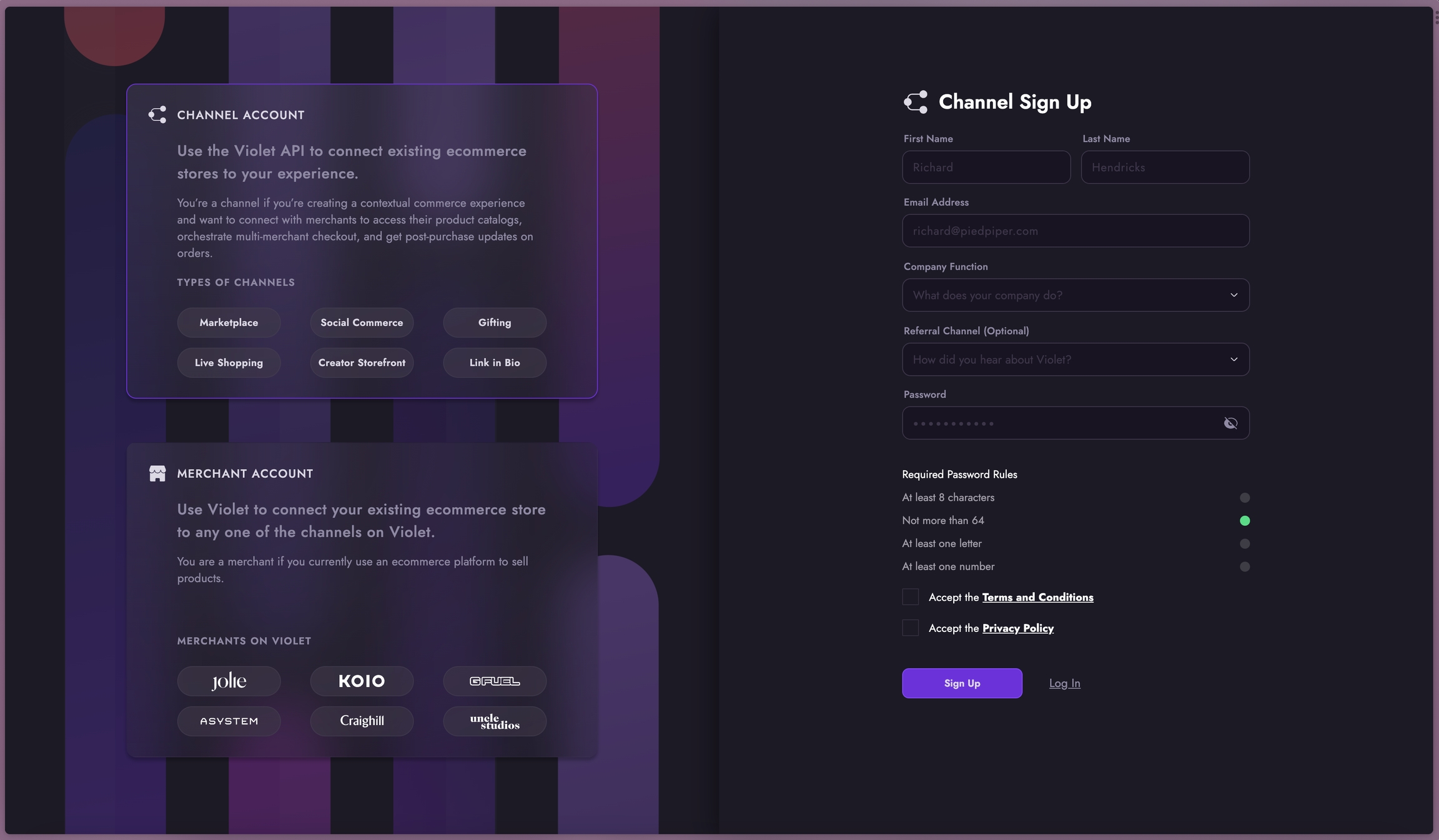
Check your email for a login code and enter it in here
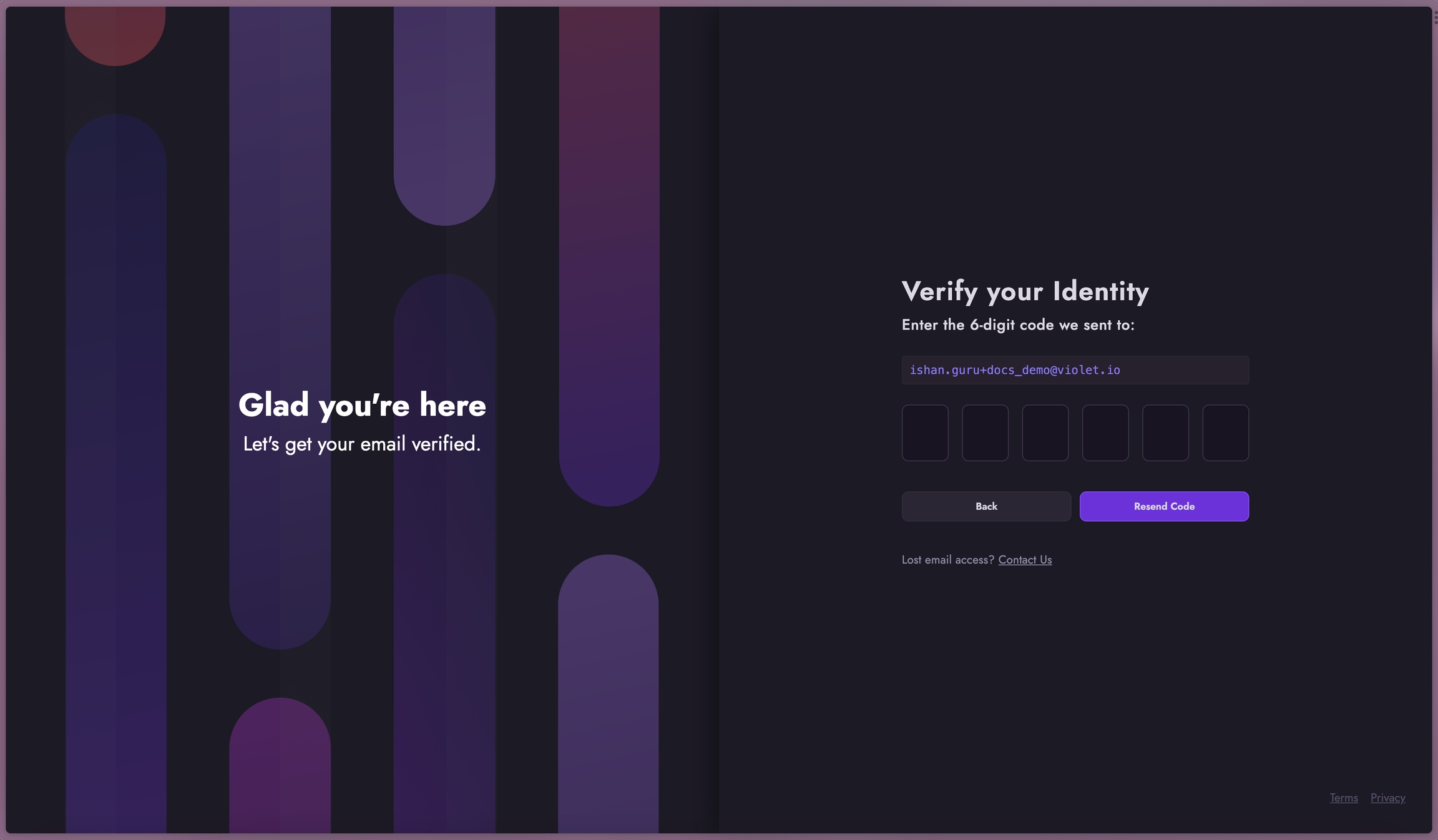
You will then be prompted to “Create an Organization”. This is top-level relationship with Violet. Violet allows you to have per user controls for our dashboards tied to your organization.
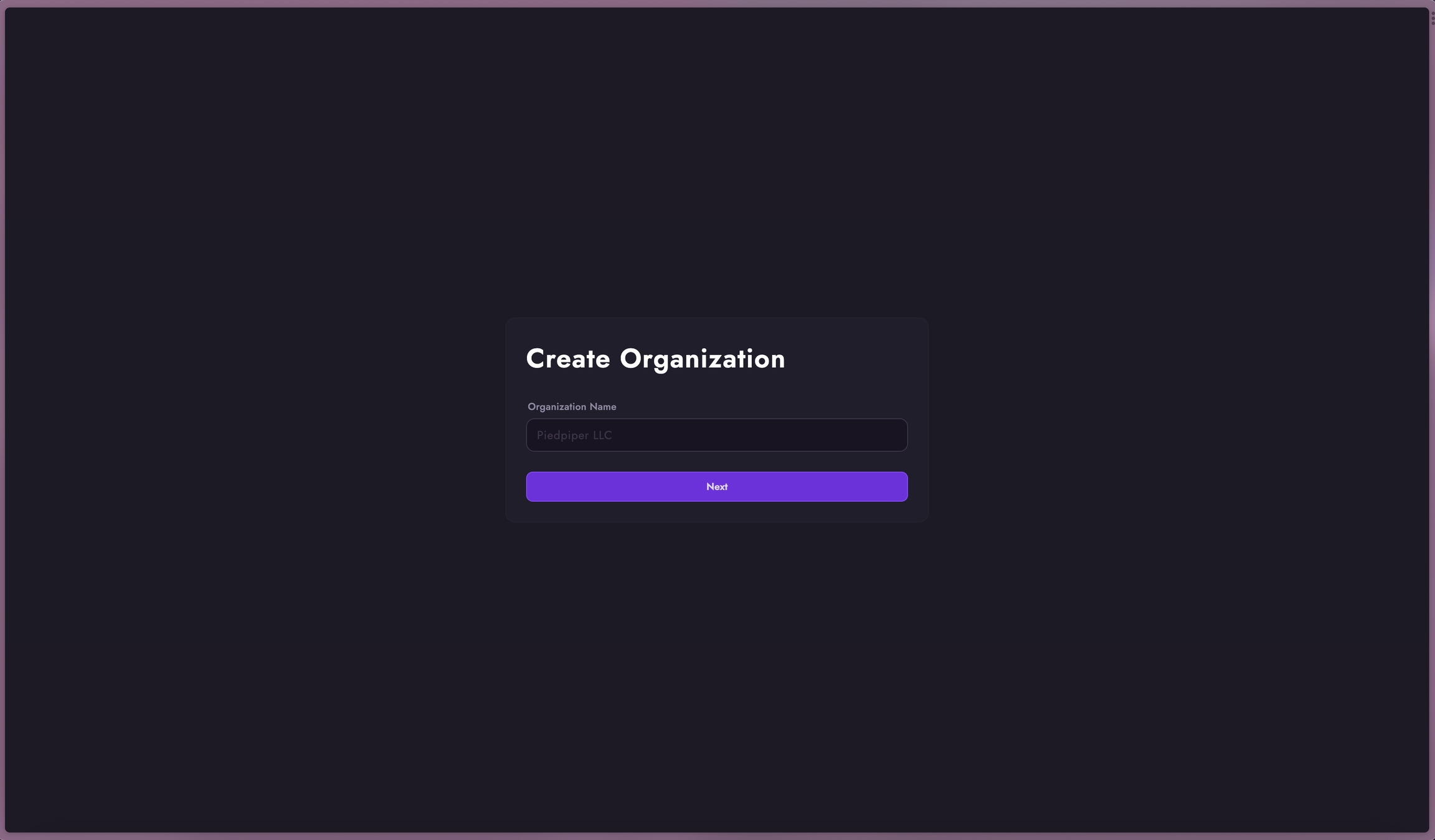
Invite users in your company that you would like to provide dashboard access to. You can control what level of access they should have based on permissions. You can skip this step and come back to it later.
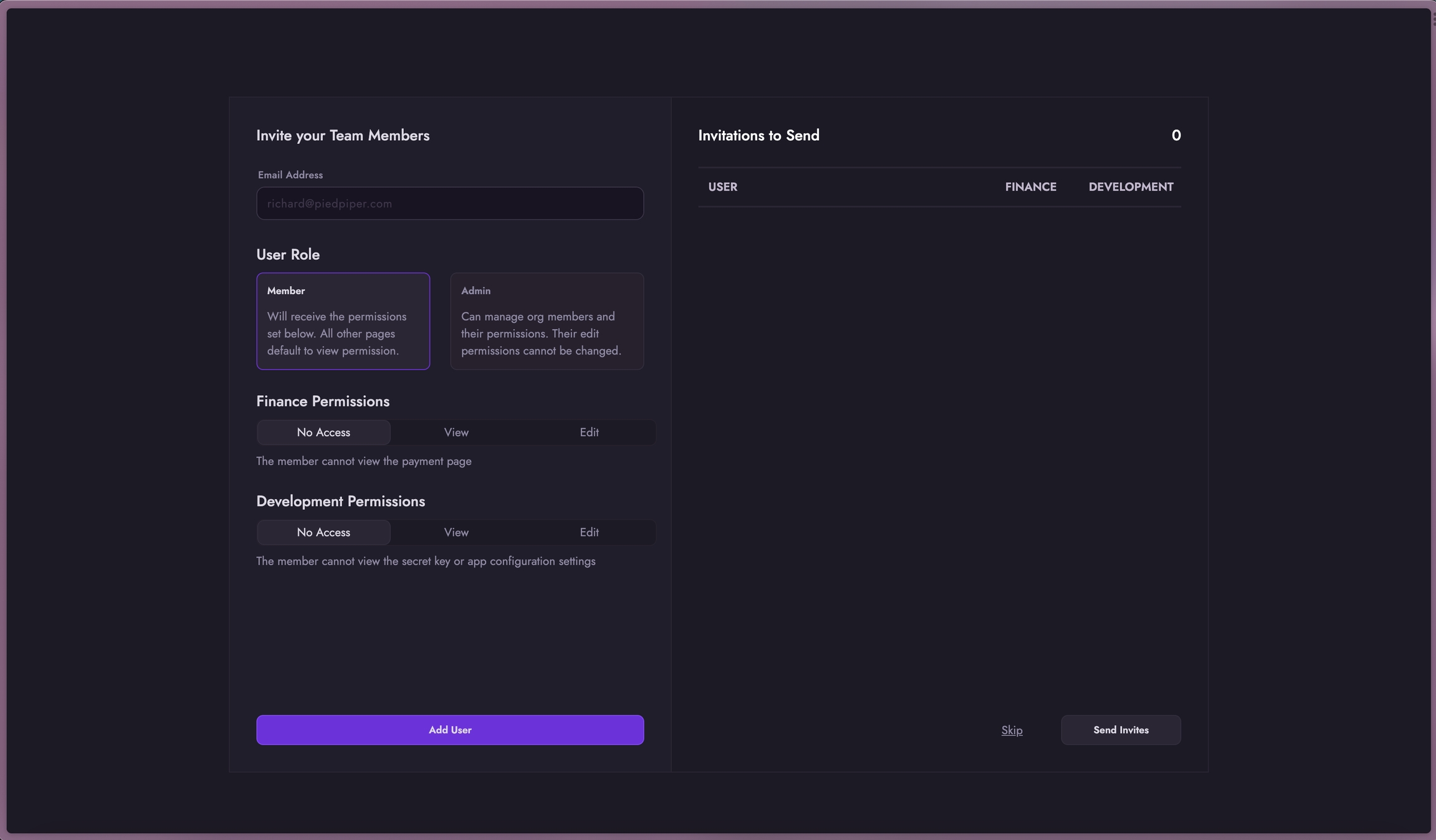
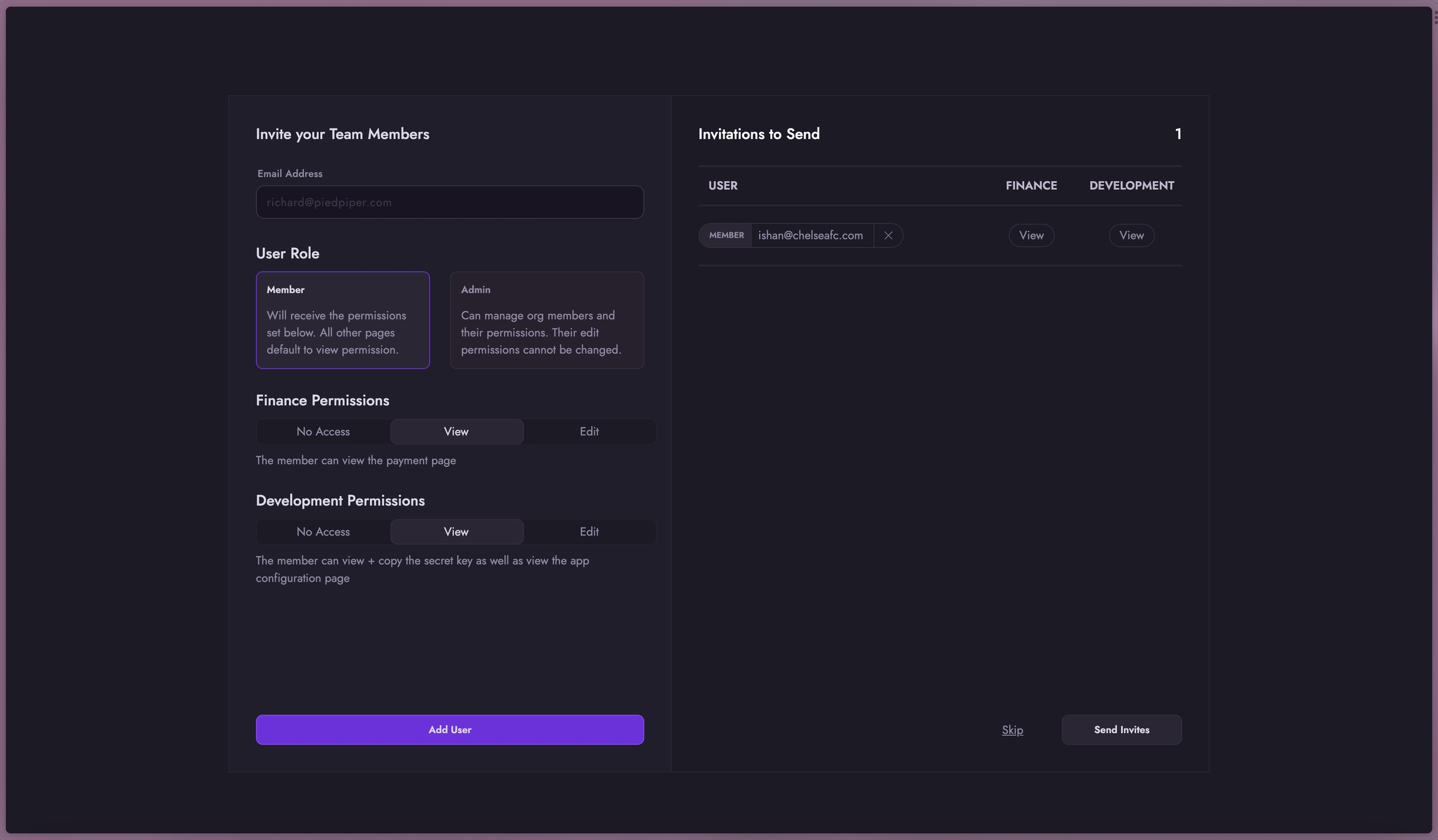
Once an Org has been created, you will have the ability to Create an Application.
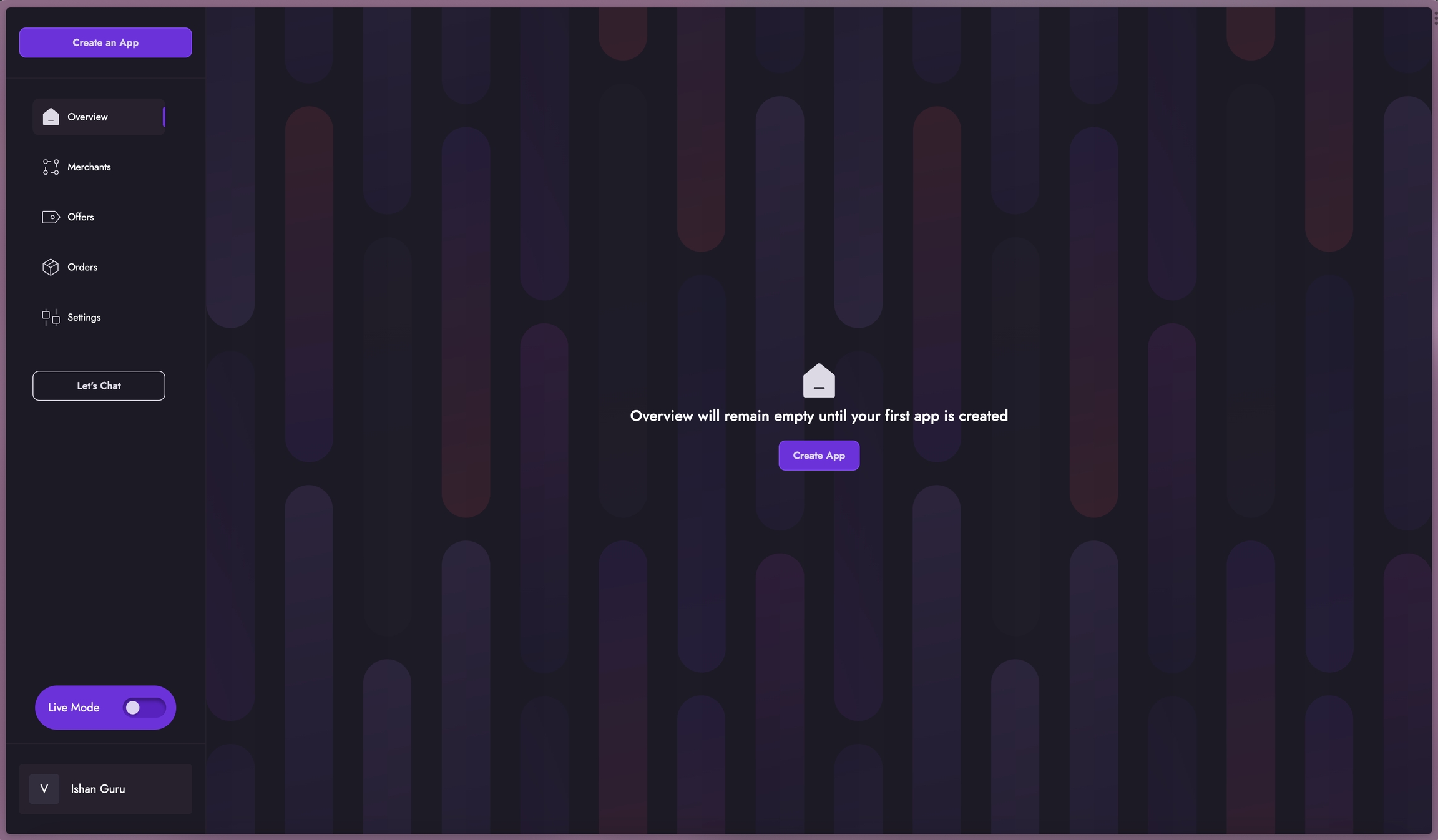
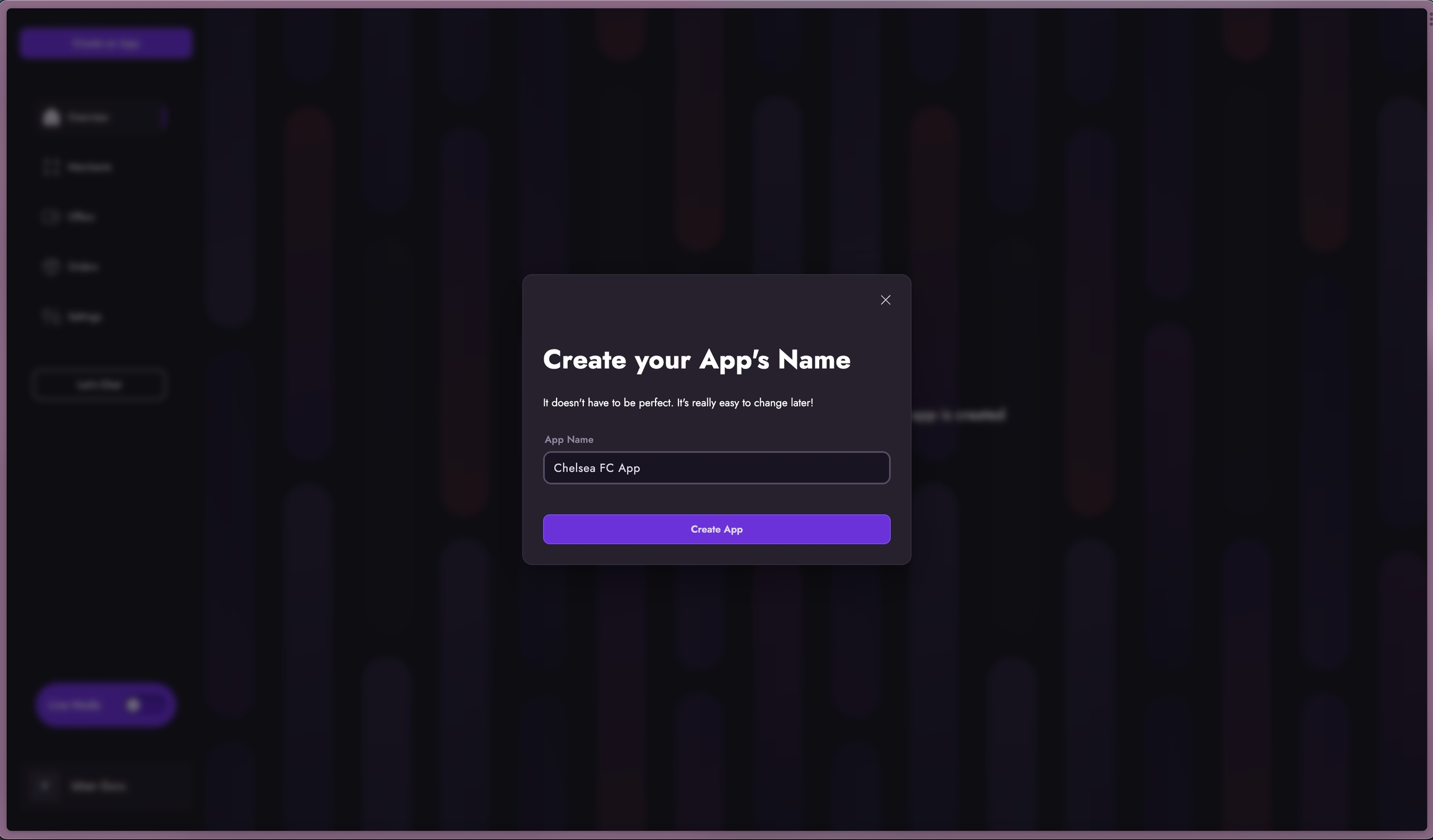
Navigating the Channel Dashboard
There are ten main sections to our Channel Dashboard:
Home/Overview
Notifications
Messages
Merchants
Commission Rates
Payouts
Orders
Offers
Webhooks
App Settings
Home
The Overview section displays your App credentials along with an analytics dashboard that provides insights into orders, merchant data, revenue, and other key business metrics.
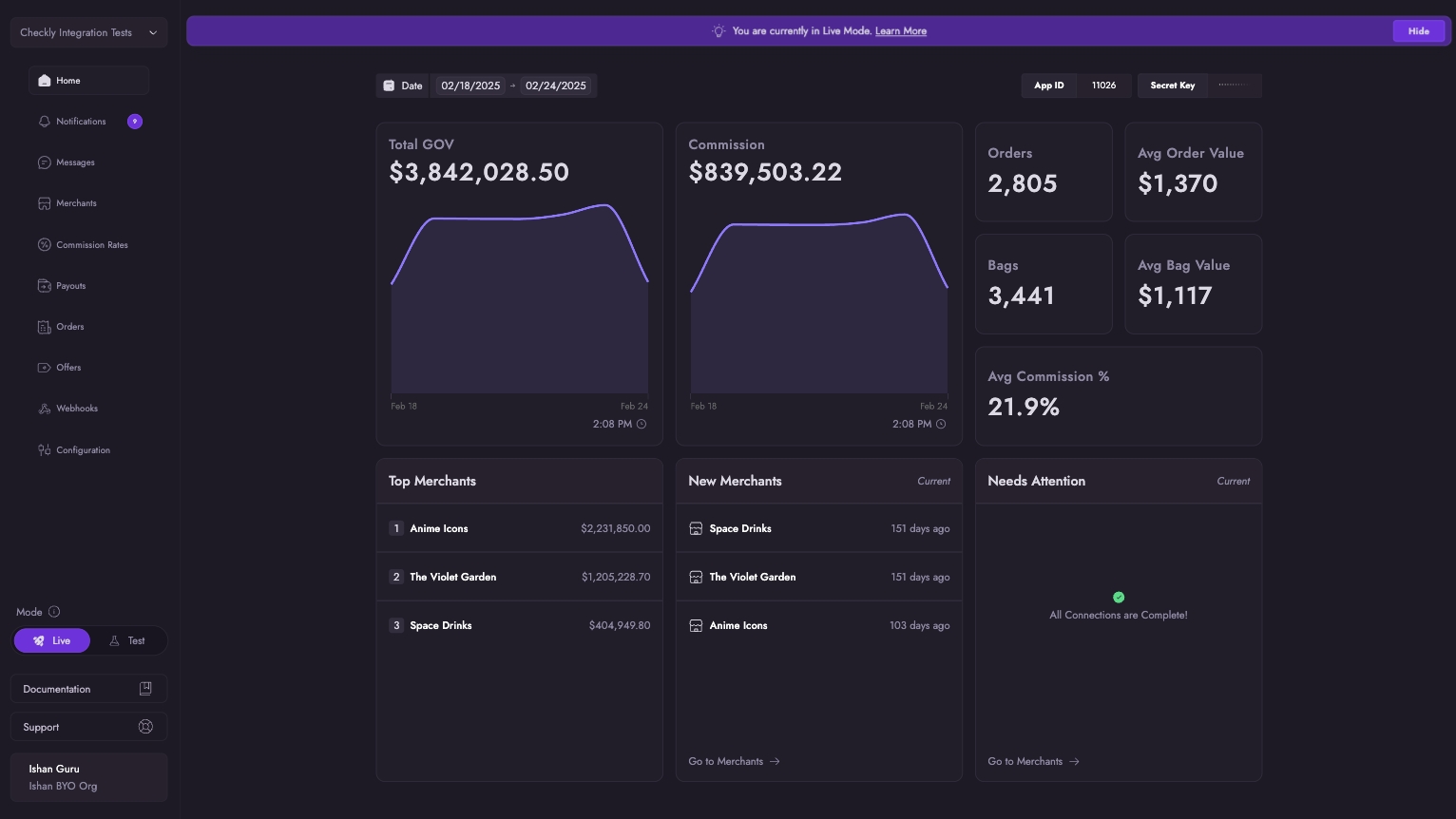
Notifications
The Notifications tab helps you manage and track important updates about your connected merchants and application. You can:
View all notifications in one place
Mark notifications as read or unread
Filter notifications by type (e.g. Store disconnections, Commission Rate changes, Report completions)
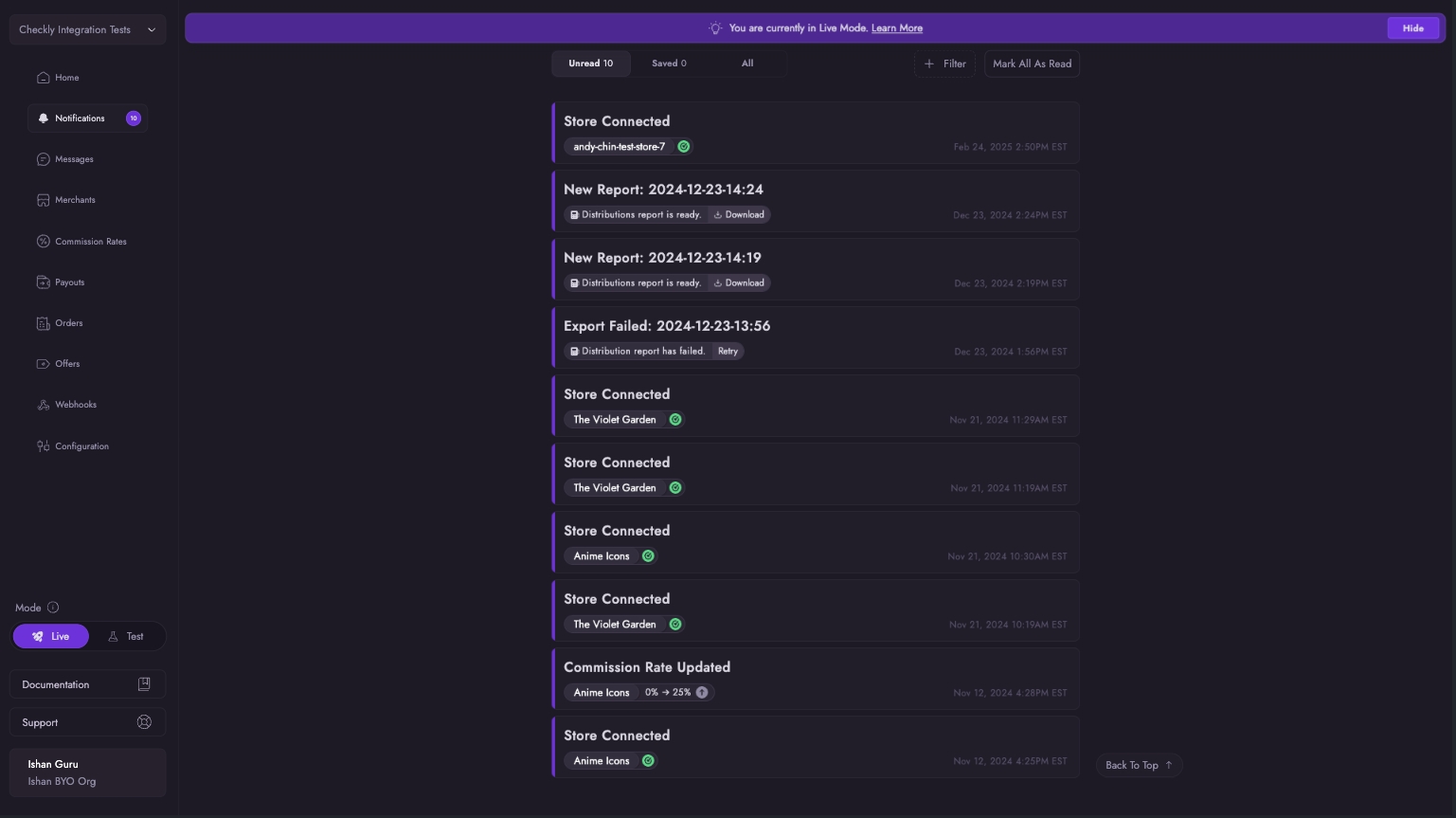
C-Dash Notifications
Messages
The Messages tab enables direct communication with your connected merchants. From here, you can initiate and manage conversations with merchants in real-time.
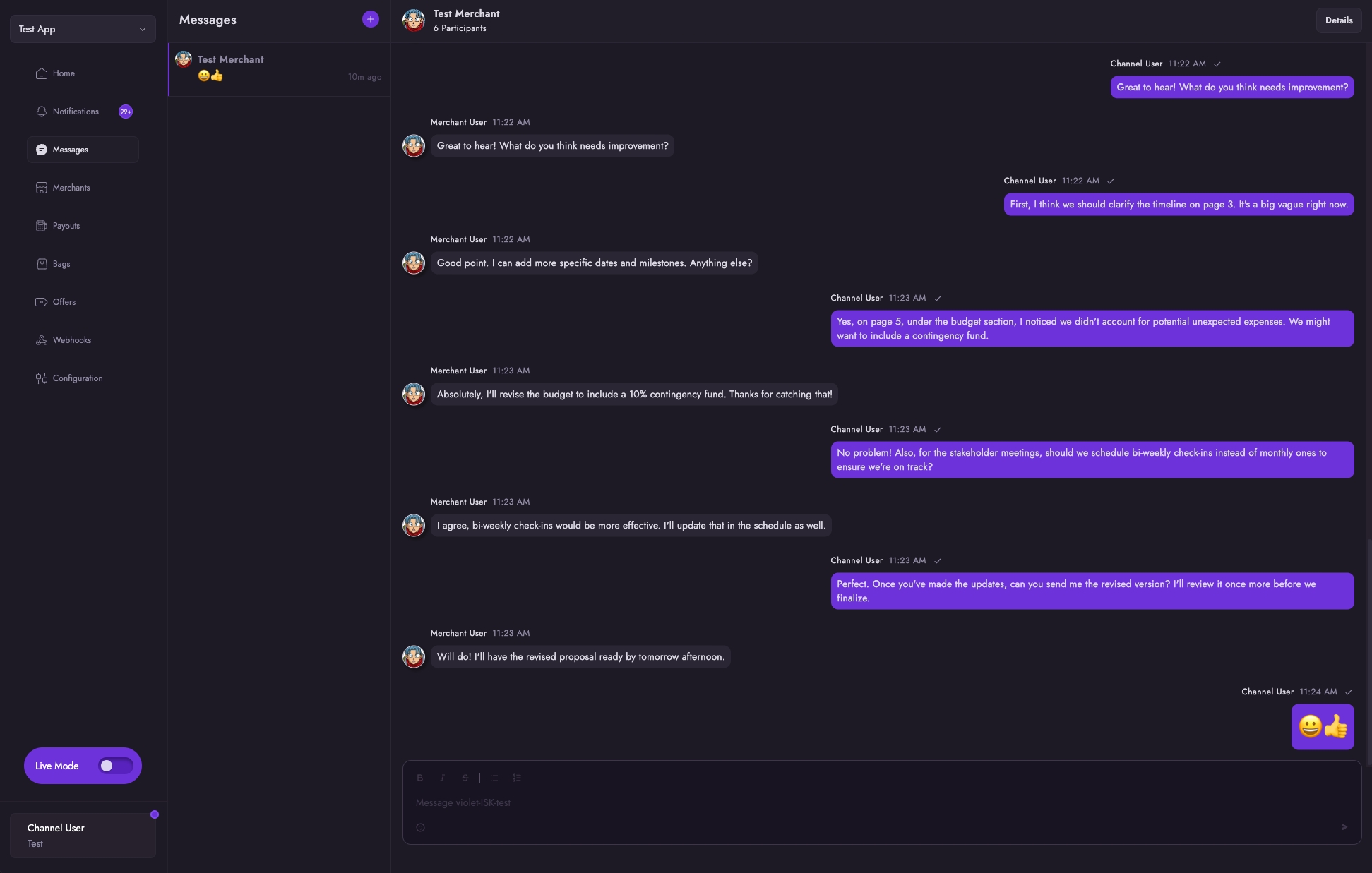
Merchants
Once connected to Merchants, they will appear here, along with their Connection Health. You can explore already connected merchants on the right to see if any of them might be a fit for your brand.
See Connection Health for more information. A sample page from a Violet Demo account can be seen below:
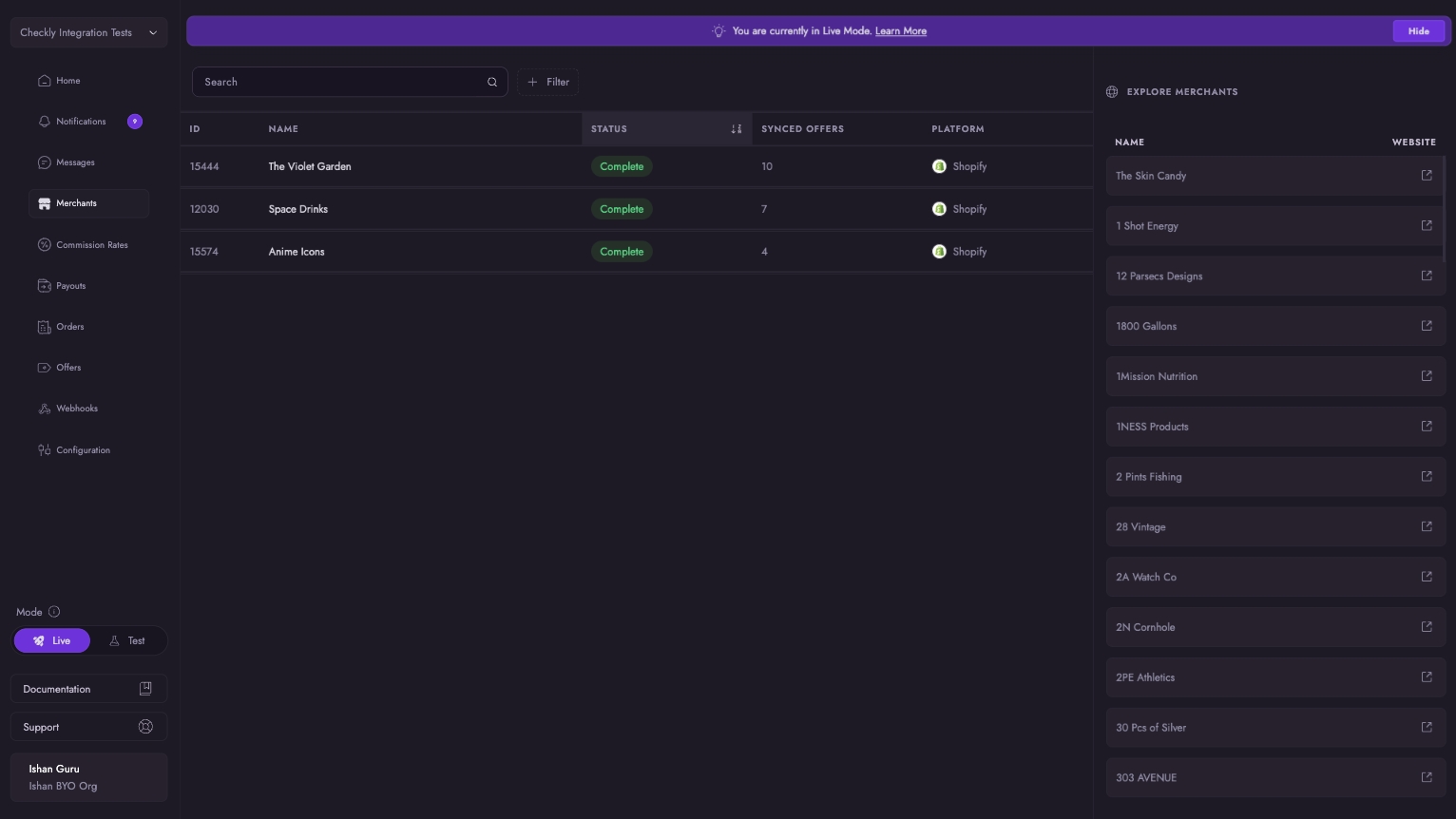
Pre-Registered Merchants Tab
In addition to Connected Merchants, the Merchants section includes a Pre-Registered tab where you can:
Pre-register merchants before they complete installation
Manage merchant credentials and store URLs
Generate merchant-specific Violet Connect links
Track pending installations by status
This feature is essential for Shopify merchants, as Shopify now requires single-merchant custom apps. For detailed instructions, see the Shopify Custom App Migration Guide.
Commission Rates
The Commission Rates tab displays historical commission rate changes for your connected merchants. You can:
View a chronological log of all rate changes
Filter changes by specific merchants
Click on any entry to navigate to the corresponding merchant's connection details
Export the commission rate change log as a CSV file for your records. Users can select a date range and customize the columns included in the export. All timestamps in the report are in UTC.
Supported columns include:
Commission Rate Change Date
Merchant ID
Merchant Name
Previous Rate
New Rate
User Type
User First Name
User Last Name
User Email

You can select the date range and columns you want to export for your commission rate change log reports


Payouts
The Payouts tab displays all financial transactions related to your orders. Each payout entry includes:
A detailed summary of the transaction
Related distribution records
Transaction status and timeline You can also access a dedicated Distributions tab for a more comprehensive view of money earned across orders.
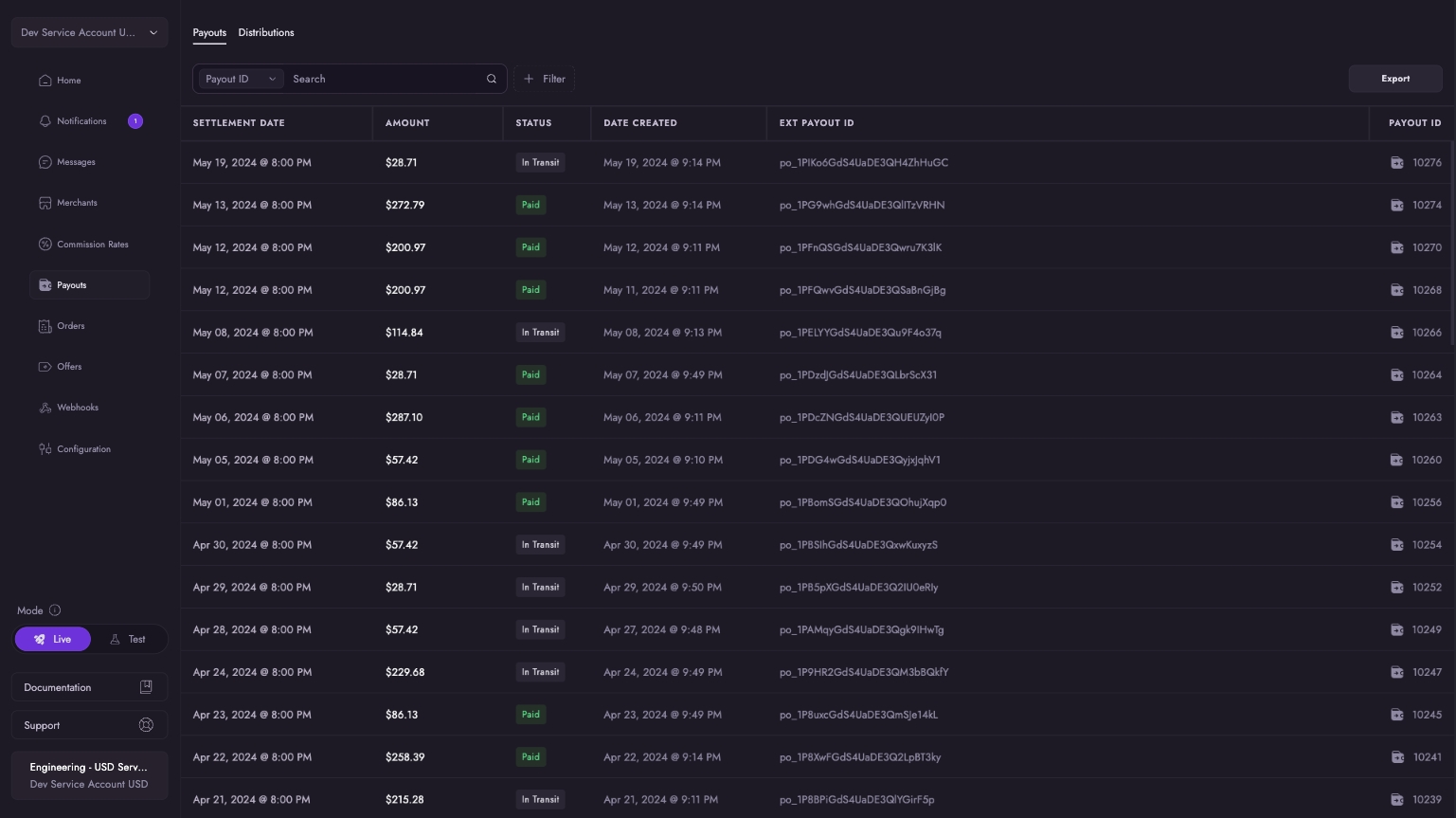
C-Dash Payouts
Orders
The Orders tab provides a comprehensive view of all transactions processed through your application. You can:
Search and filter orders by multiple criteria:
Order ID
Merchant name
Customer details
SKU information
Order status
Creation date
Transaction amount
Track order statuses in real-time
View individual bags through the dedicated bags tab
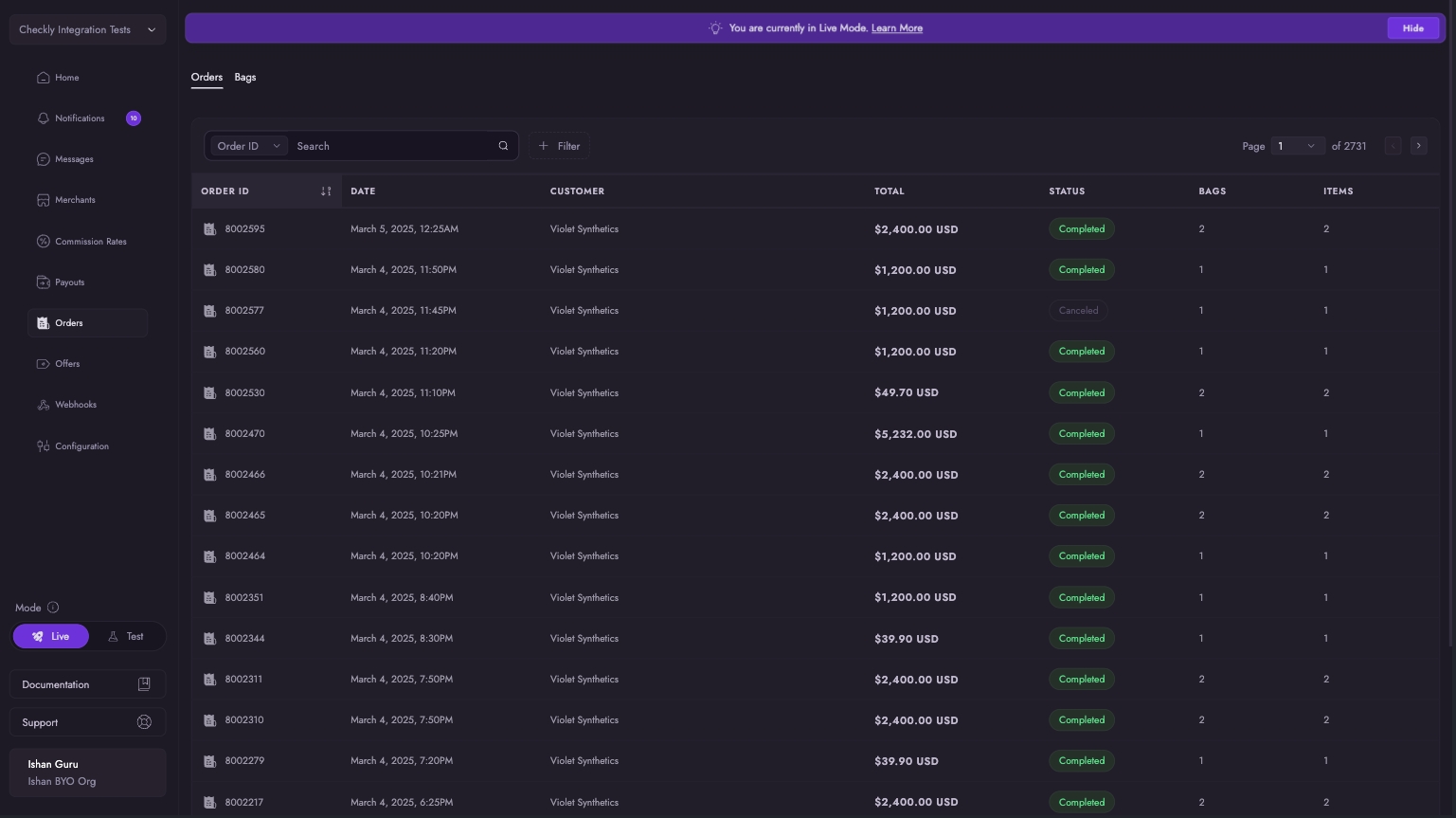
C-Dash Orders
Transactions
The transactions tab provides a detailed view of all transactions associated with your orders.
In this view, you can filter your transactions by:
Transaction ID
Order ID
Amount
Date Range
Capture Status
Transfer Status
Currency
A search performed against your transaction will search across Transaction ID, Order ID, and Amount, allowing you to quickly find the transaction you are looking for.

Offers
Once connected to Merchants, all your Merchant Offers will appear here. A sample page from a Violet Demo account can be seen below:
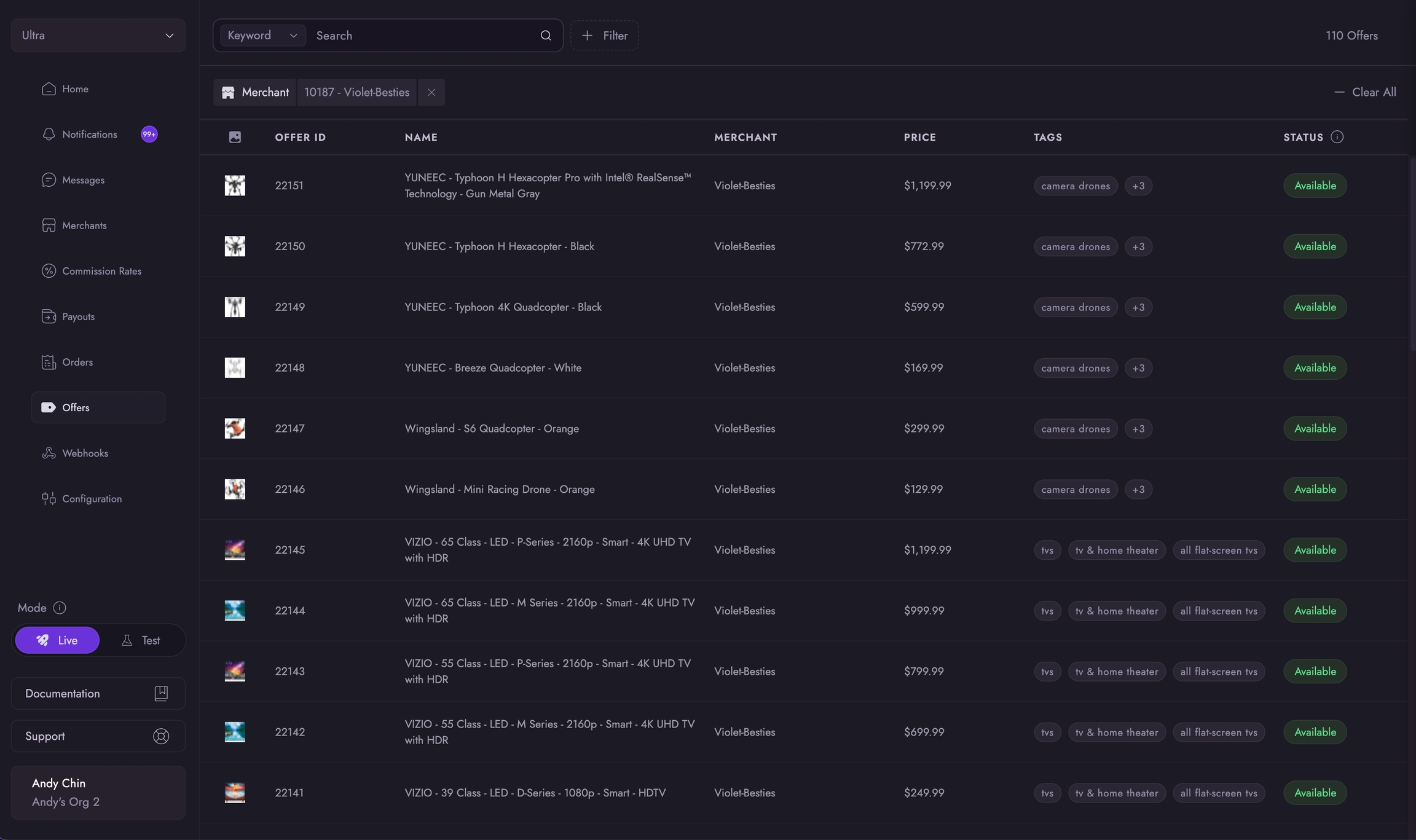
You can search and filter offers by:
Keyword: This allows you to search for offers naturally by entering keywords related to the offer.
External ID: This is the ID that the Merchant uses to identify the offer in their system.
Offer ID: This is the unique identifier assigned by Violet to each offer.
Brand: This is the brand associated with the offer.
Merchant: This is the merchant that the offer belongs to.
Tags: Tags are used to categorize offers for easier management and filtering.
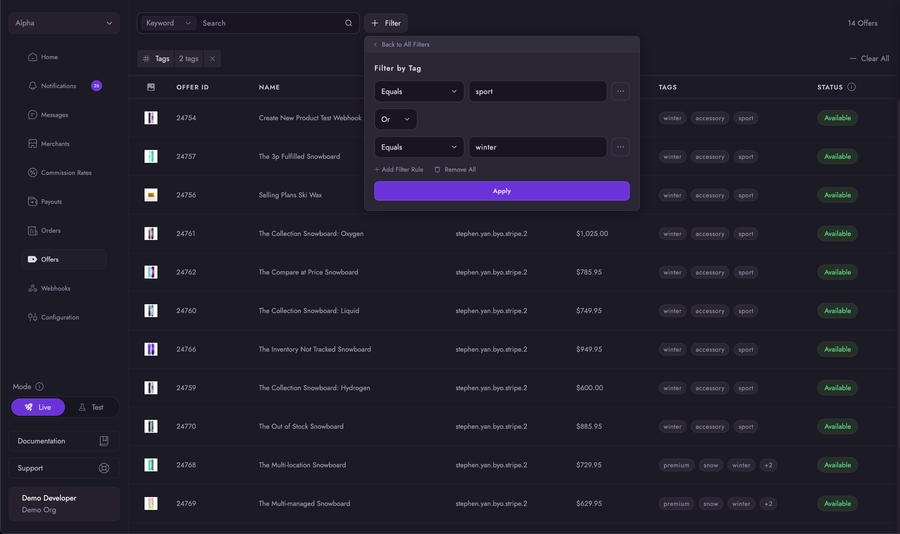
Availability: This indicates whether the offer is available for purchase in the merchant's system.
Status: This indicates the current status of the offer. See Offer Statuses for more information on the different statuses.
Webhooks
The Webhooks tab provides a comprehensive view of webhook events processed by Violet. You can:
View detailed request and response bodies for each event
Search events by ID
Filter events by:
Event type
Webhook ID
URL
Creation date
Toggle between successful, failed, or all webhook events
Access a separate tab to manage your webhook endpoint subscriptions
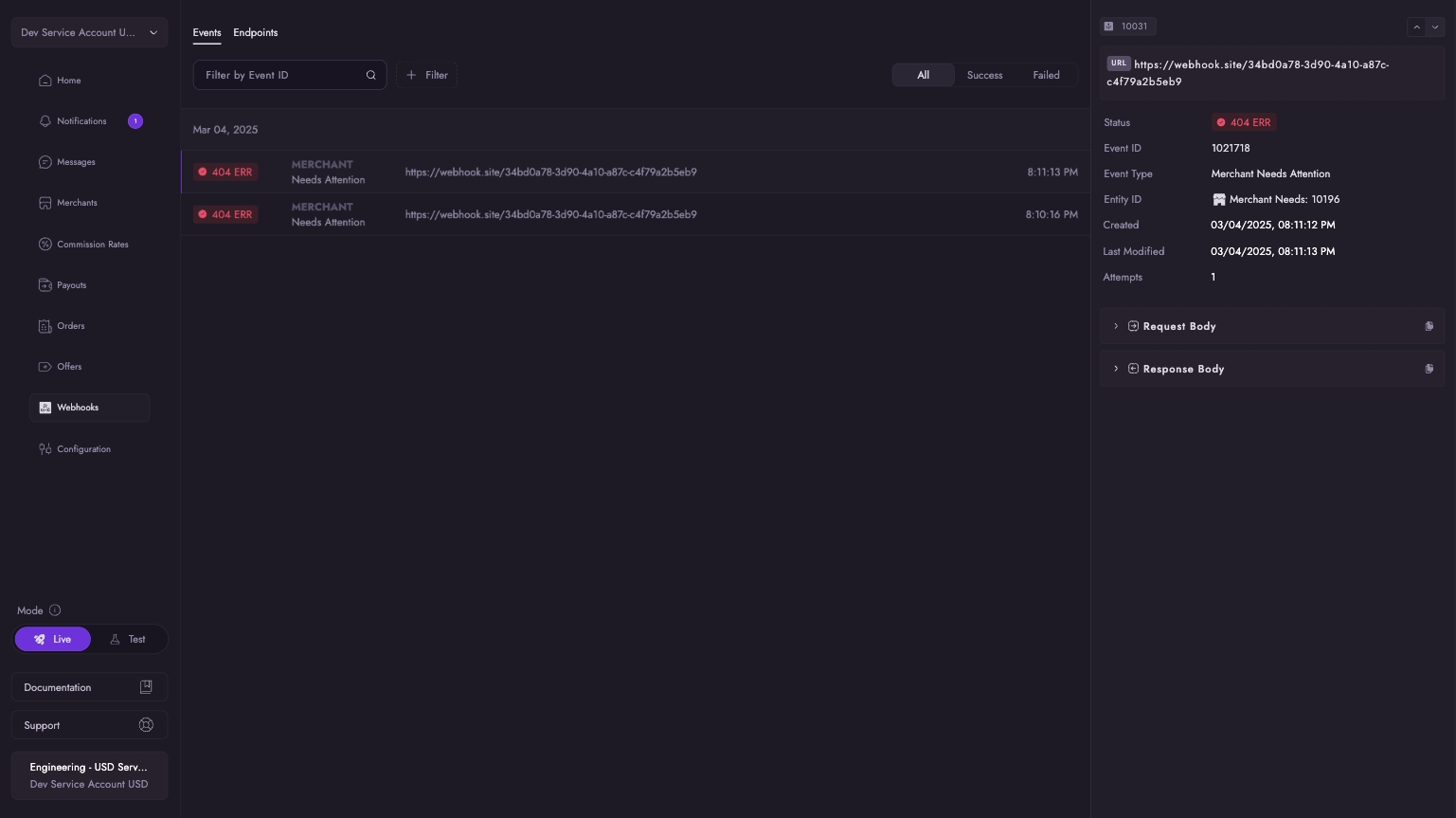
C-Dash Webhooks
App Settings
The Settings tab lets you manage your App and Violet Connect Settings.
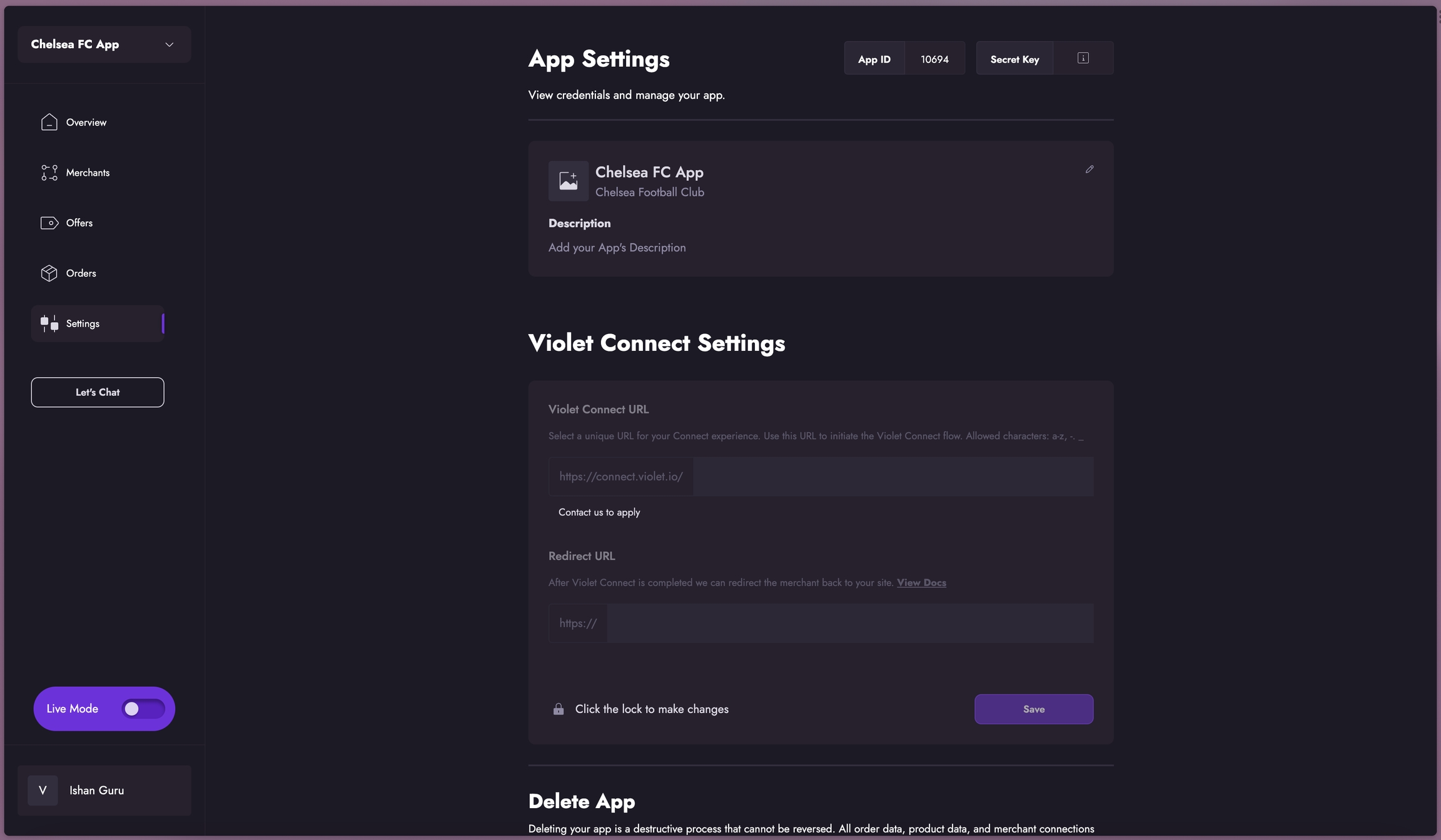
Updating Your Account
To access and modify account settings, you can click on your Name in the bottom left corner. In this menu you can switch between Orgs that you have access to, or click on Settings to manage your account and org settings.
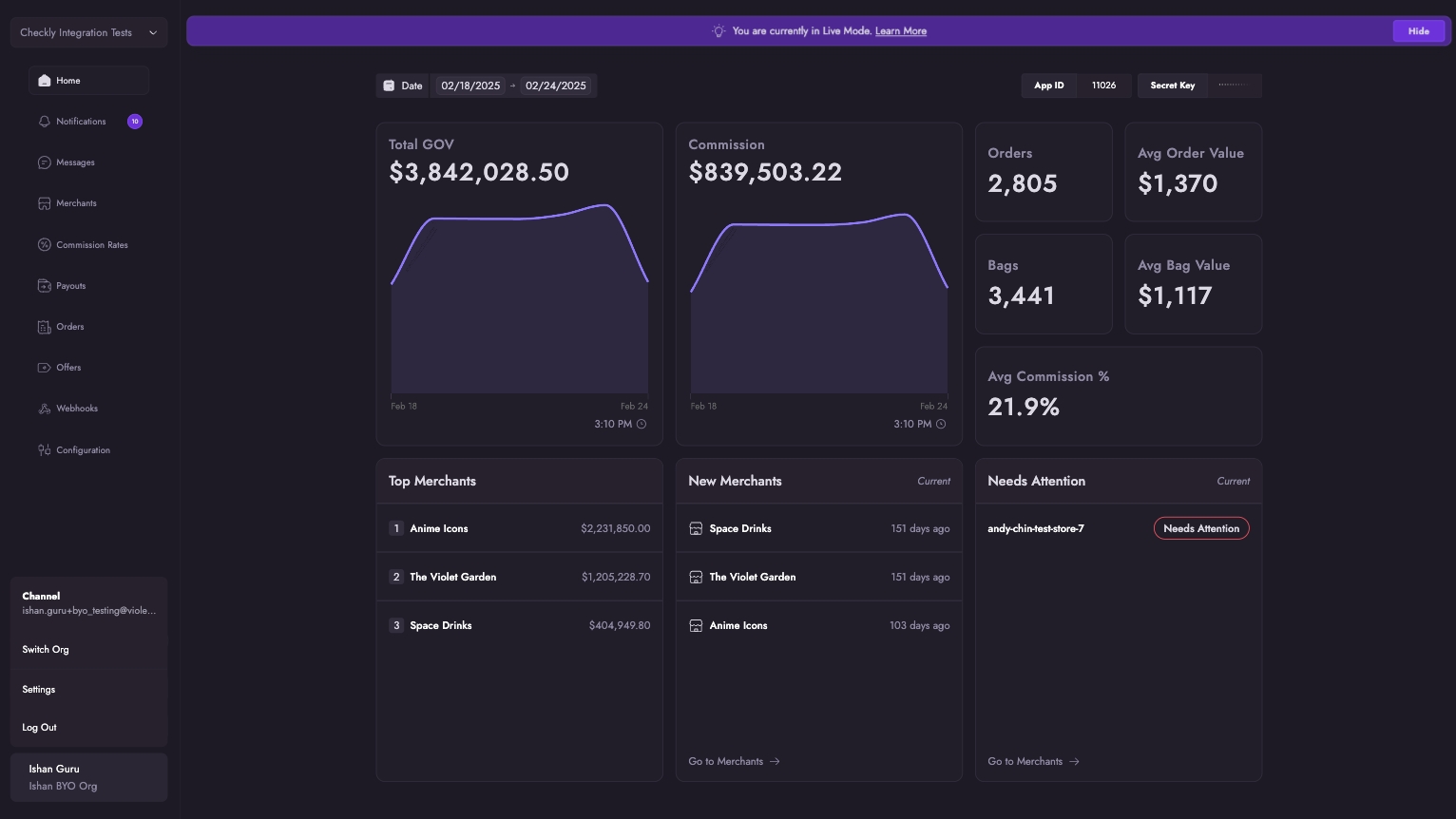
Here are your org settings and team settings including inviting new users.
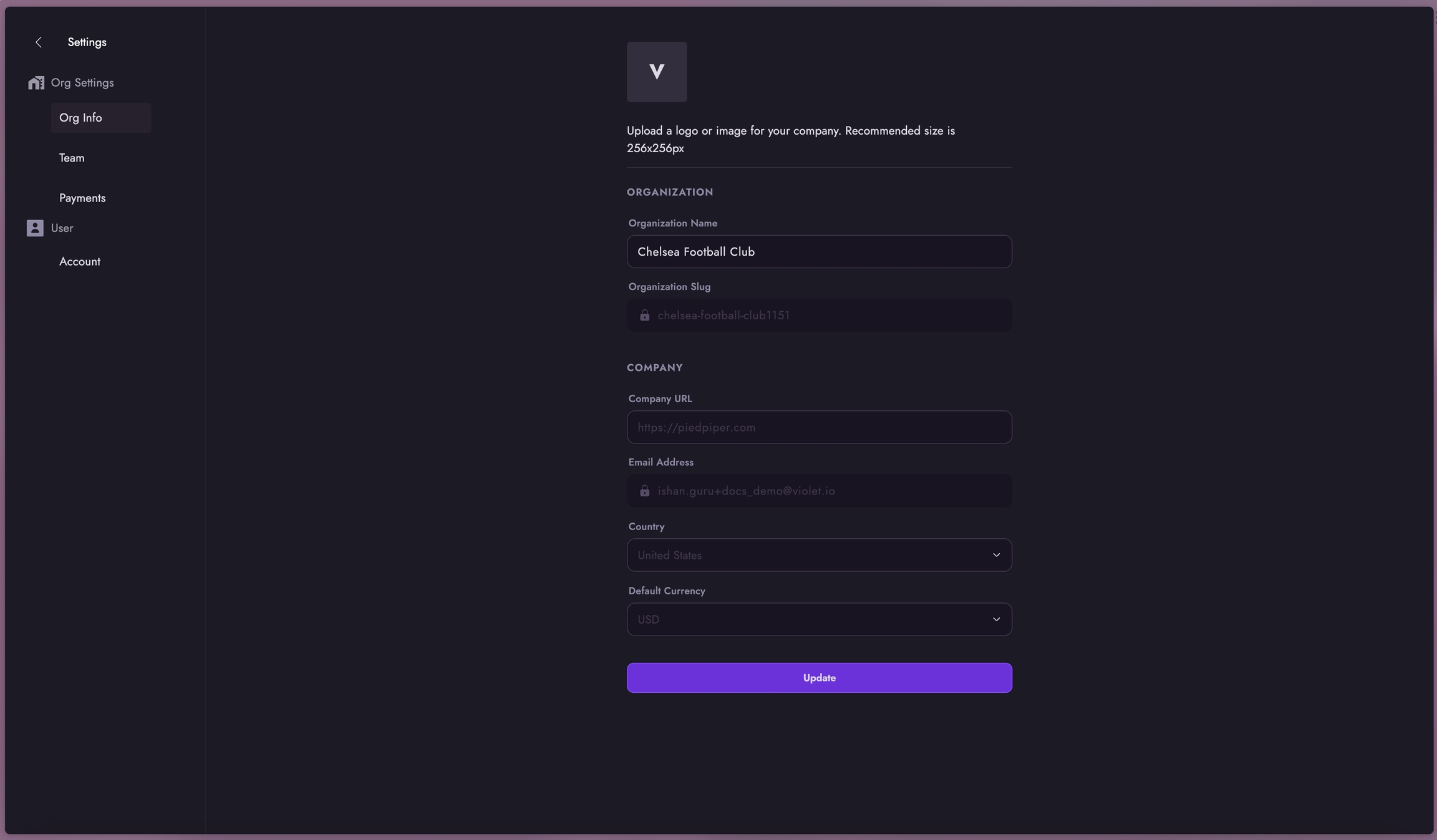
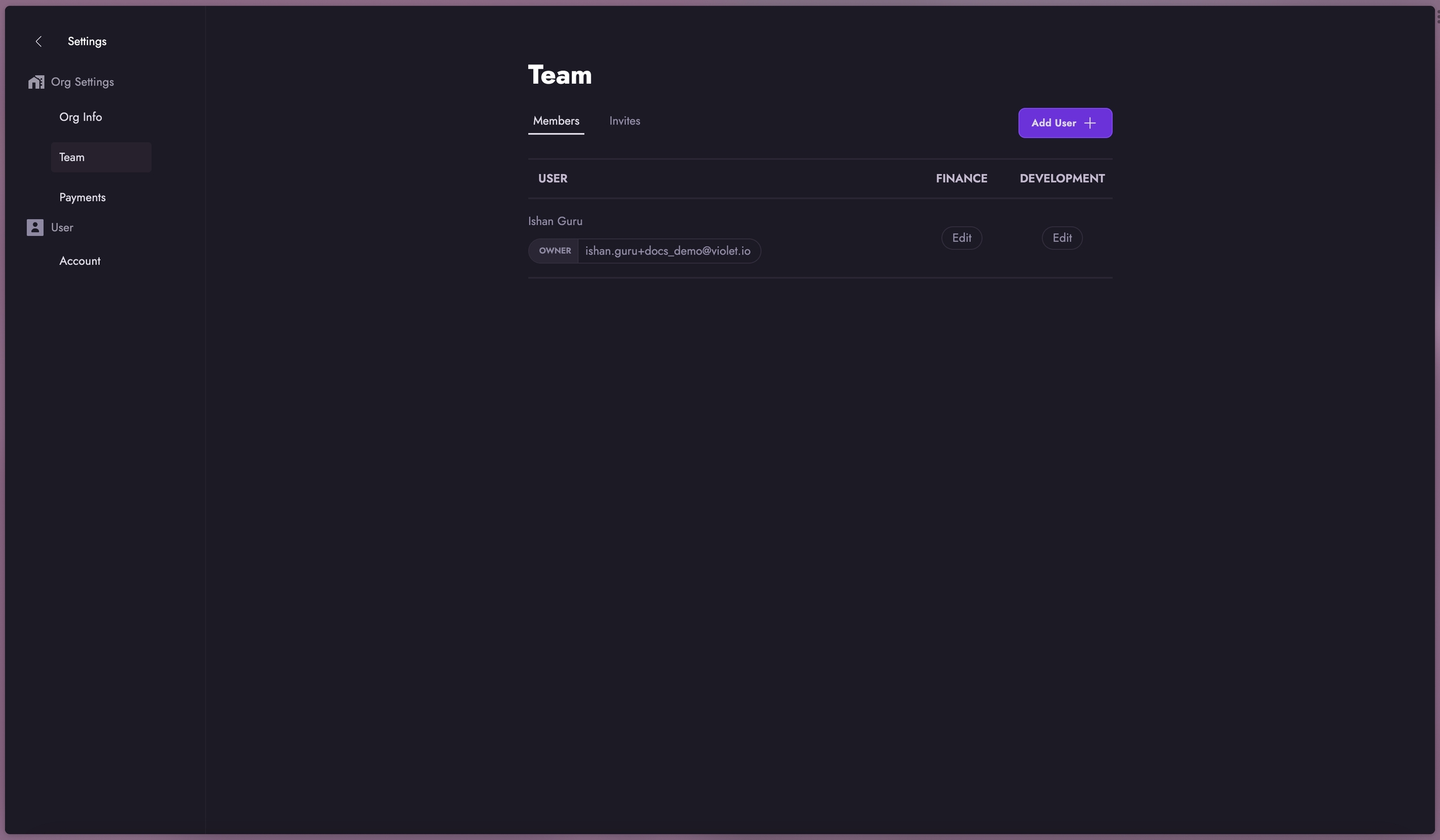
Managing Payments
The Payments section of the channel dashboard varies depending on your integration type.
Channels Using Violet Payments
If you are a channel using Violet Payments, this section will appear as "Payouts" in your dashboard. Violet handles all fund disbursement through your connected Stripe account. You can access your Stripe dashboard directly using the "Go to Stripe" button.
You can learn more about Violet Payment options here.
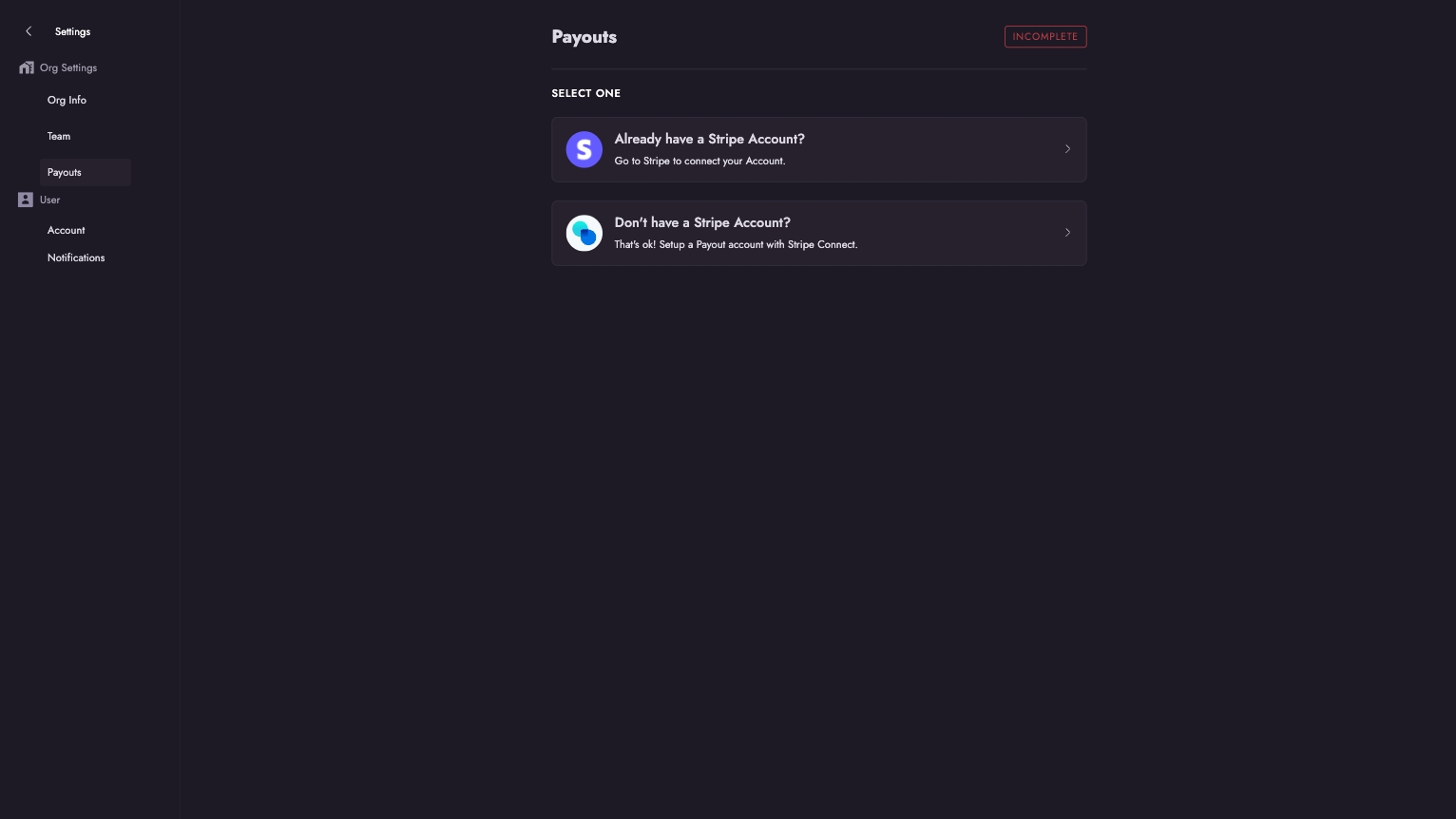
Platform Payments
When using your own Stripe platform account to orchestrate payments, this section appears as "Payments" in your dashboard. It offers a comprehensive overview of your payment integration health and displays your Stripe account details. Learn more about this in Payment Integration Health.
Please see this page for more information on how to set up your own Stripe platform account to orchestrate payments.
Last updated
Was this helpful?